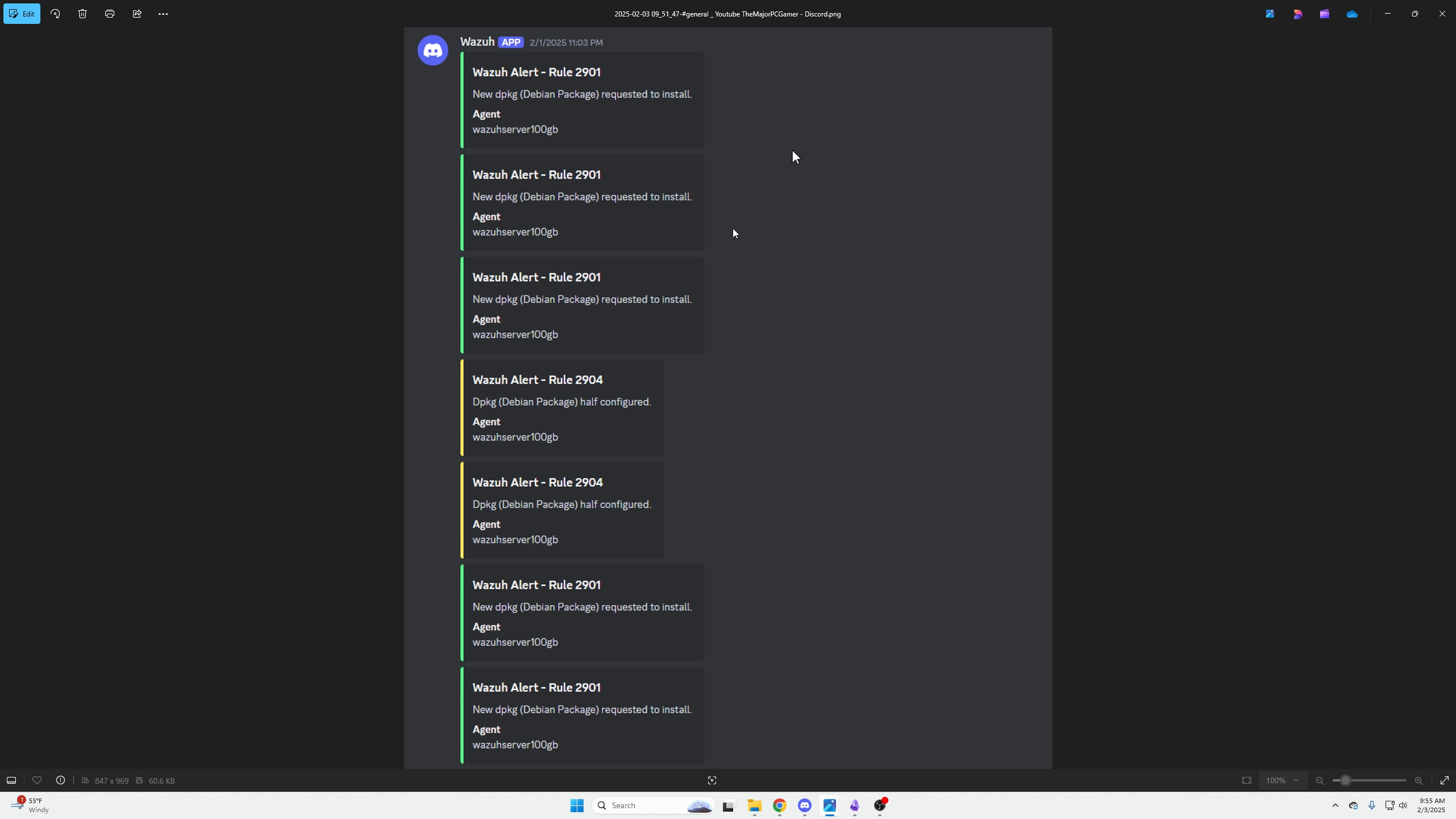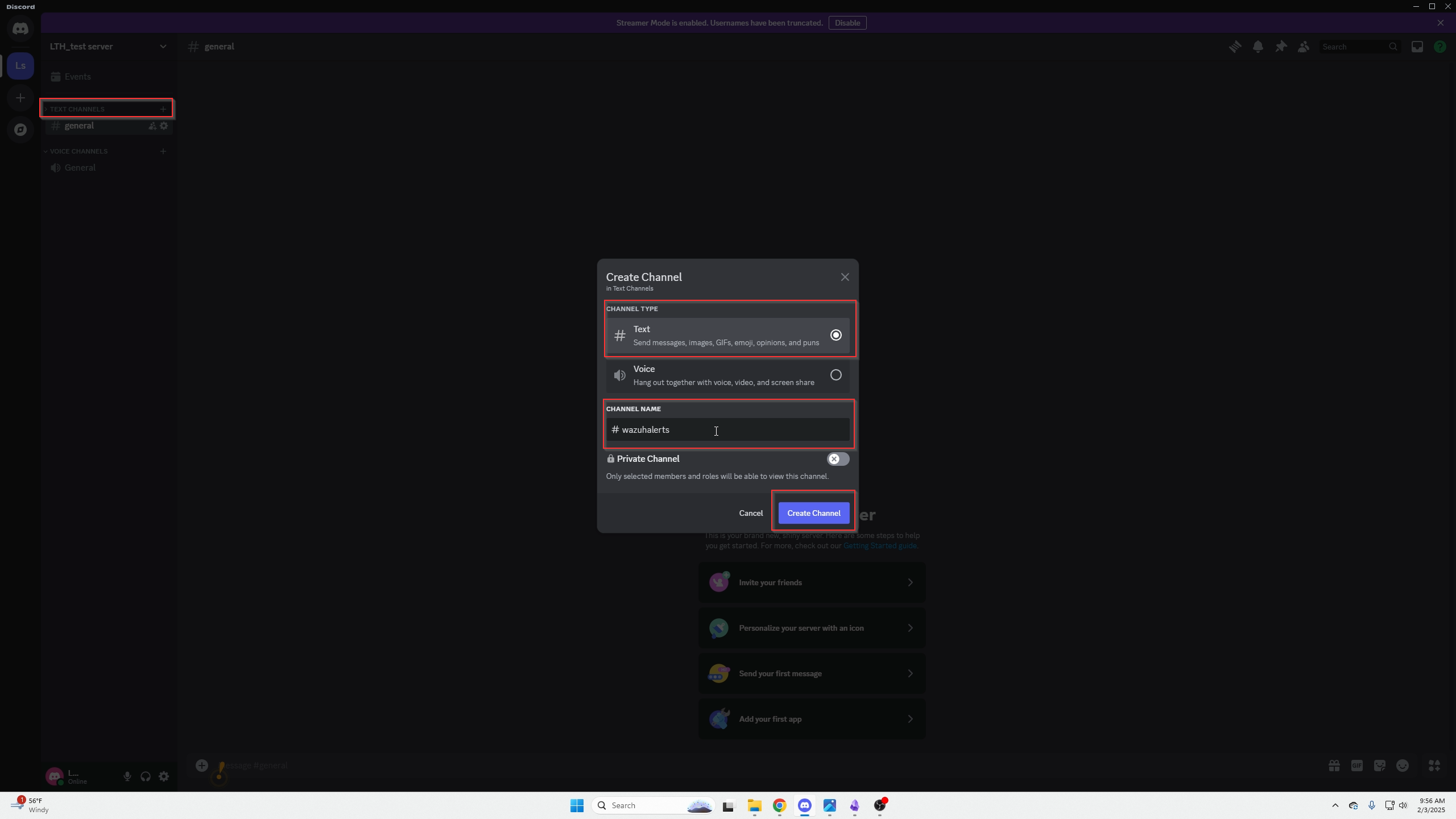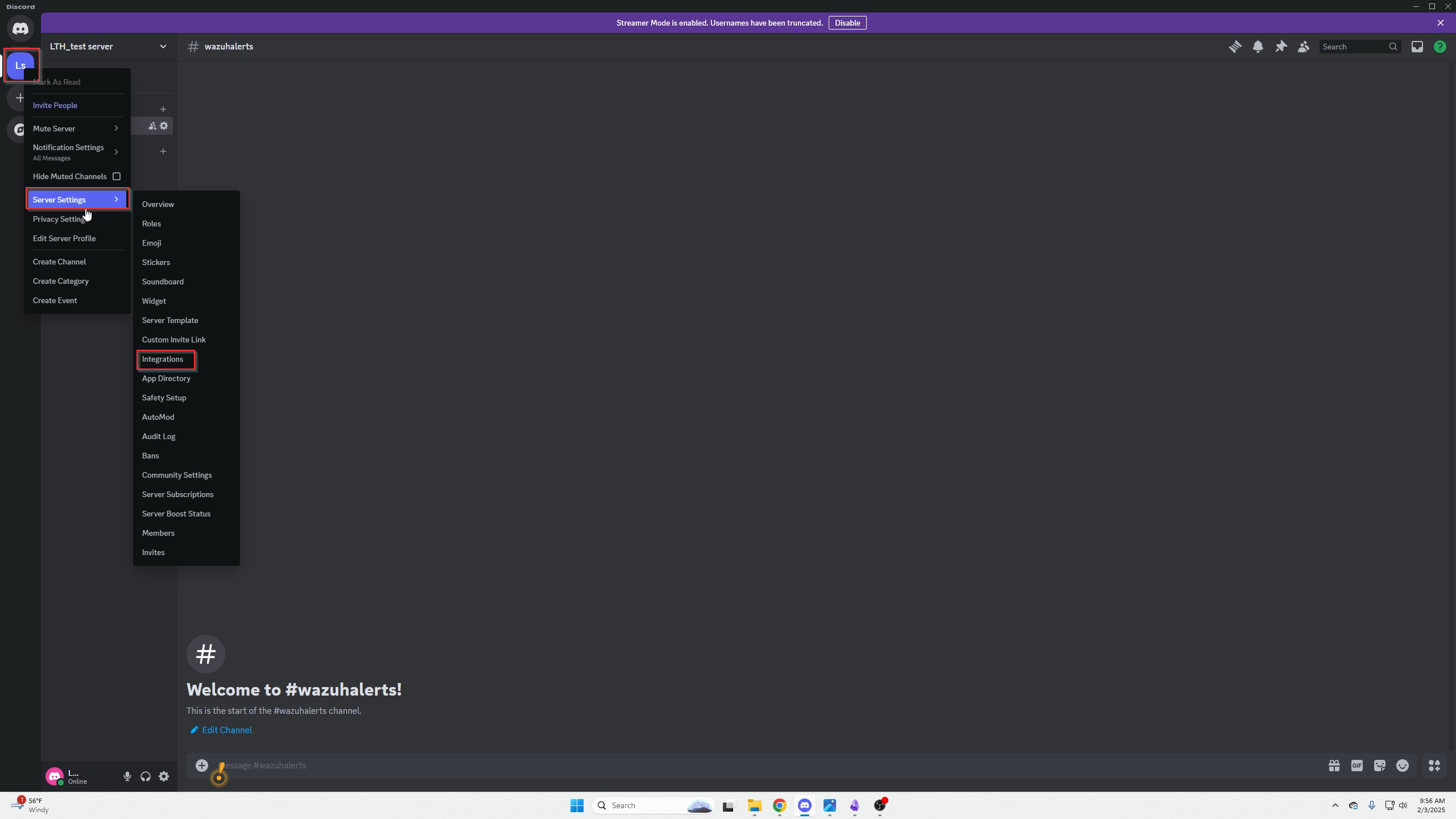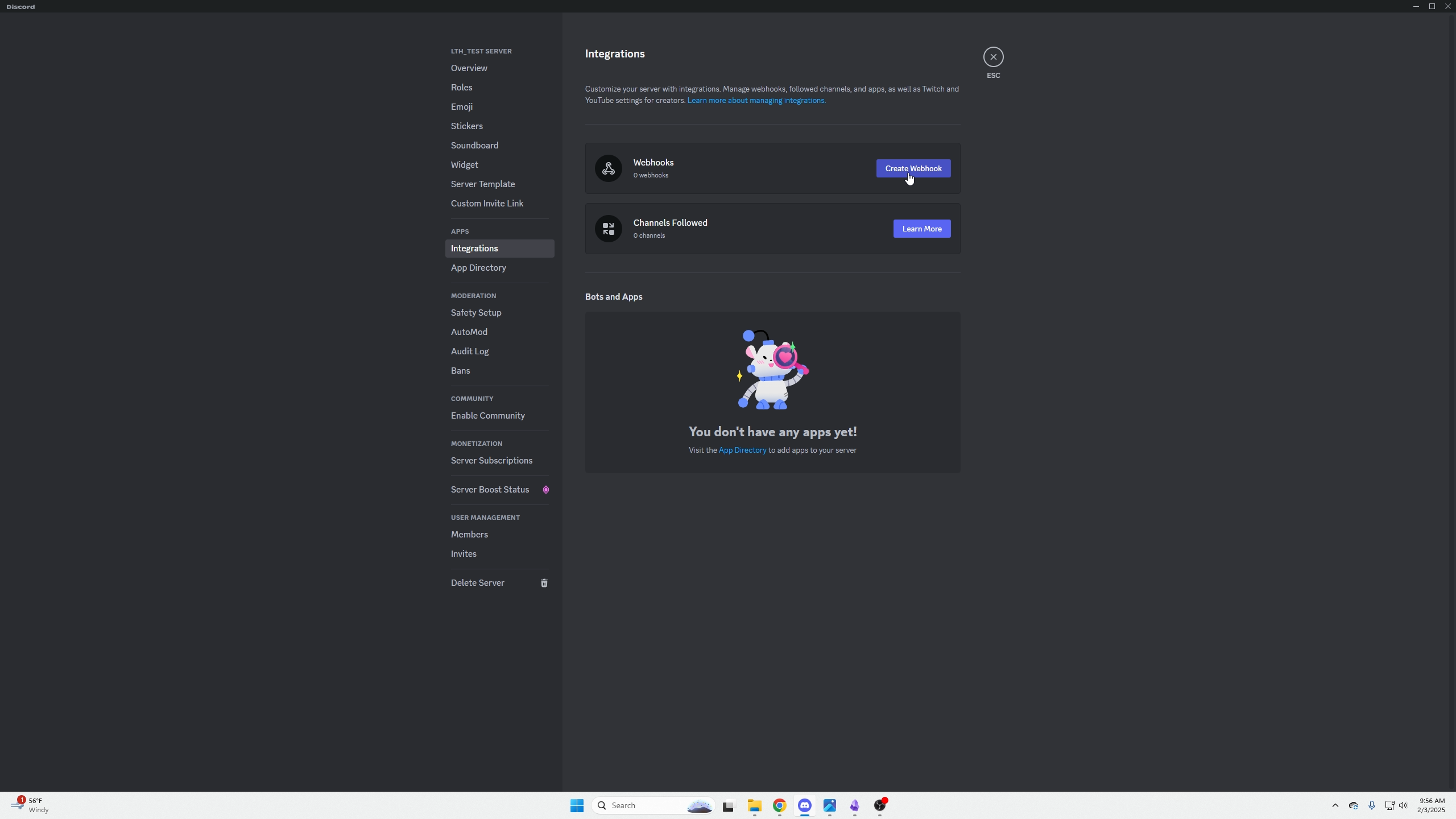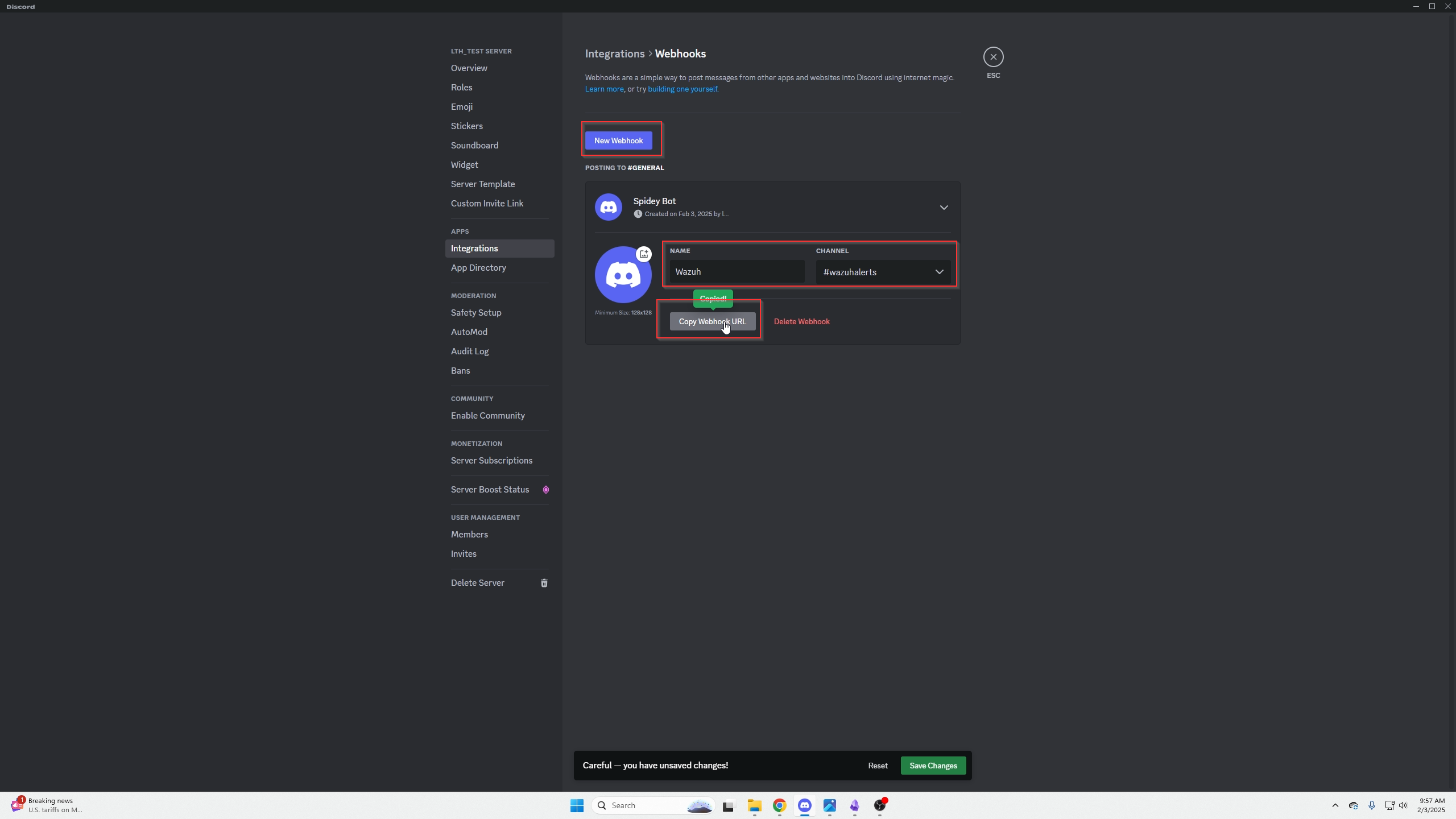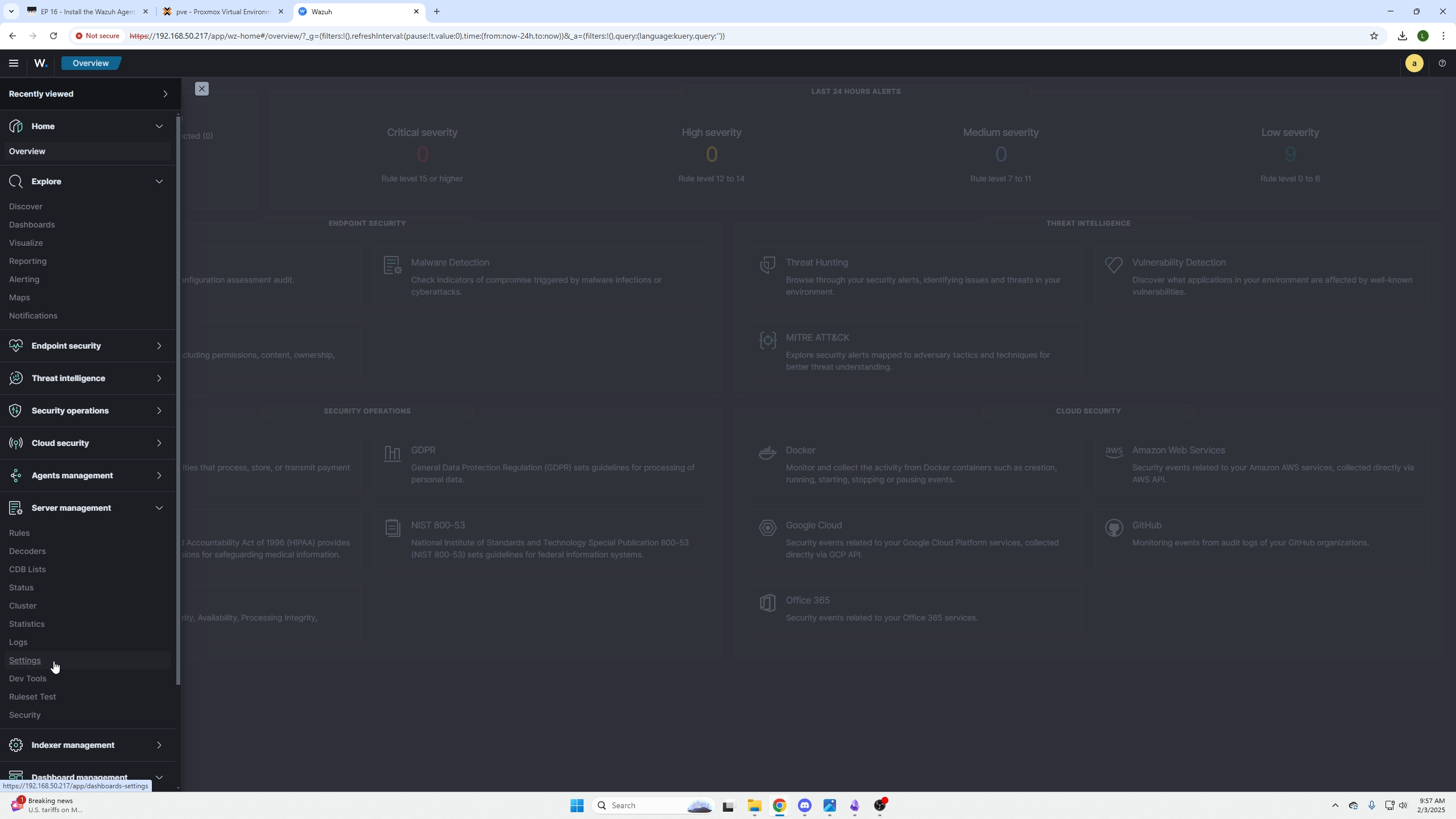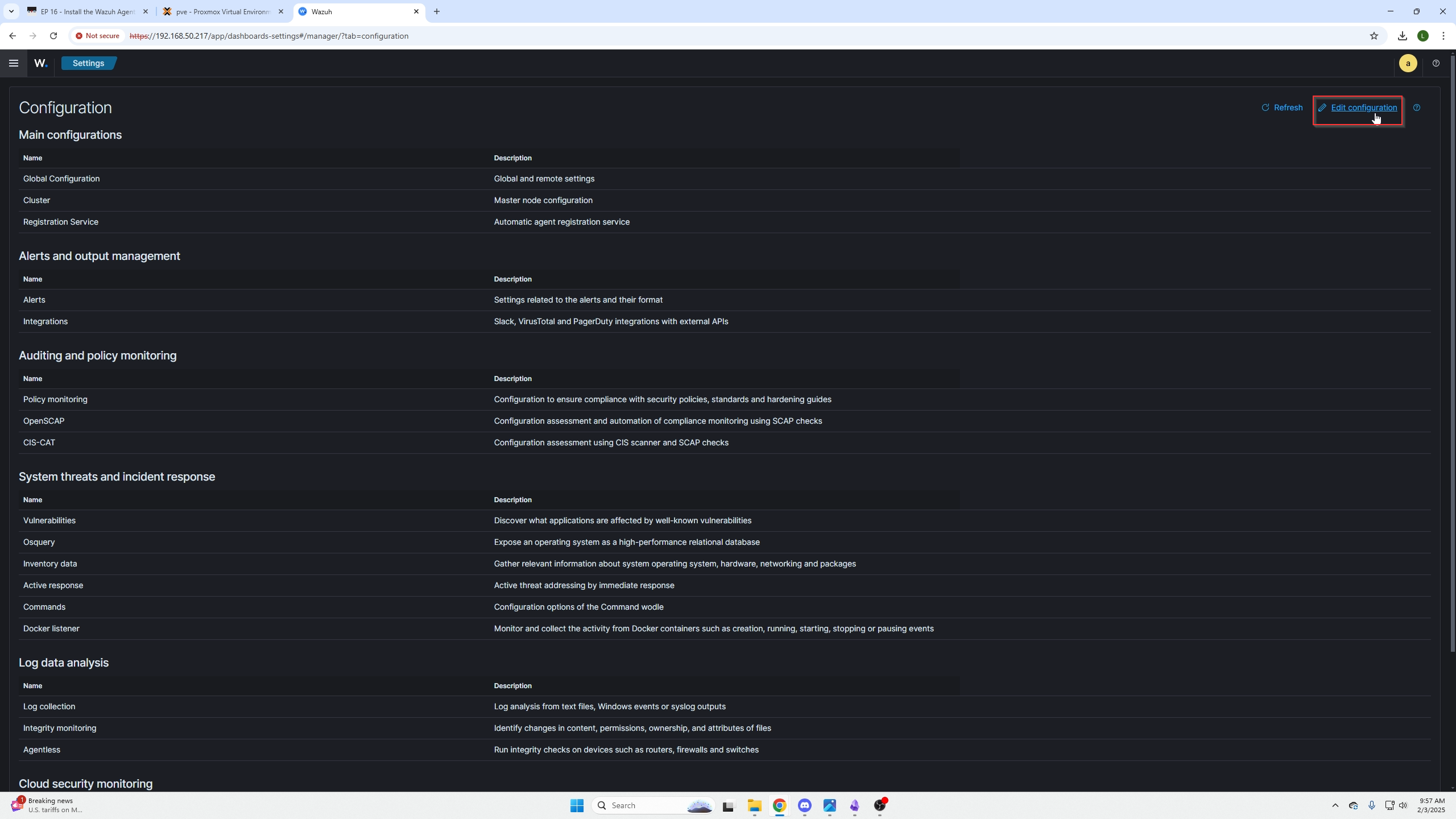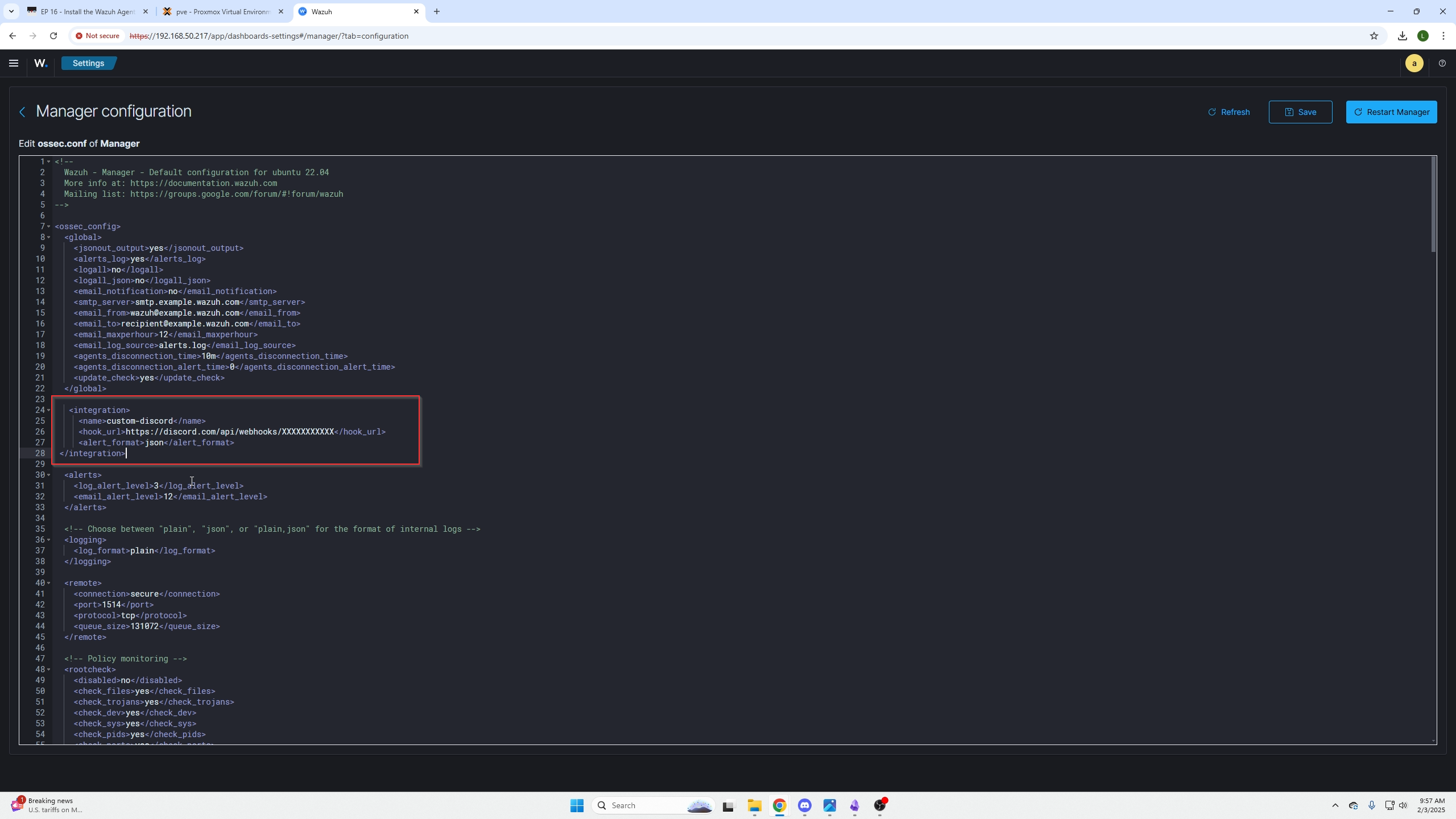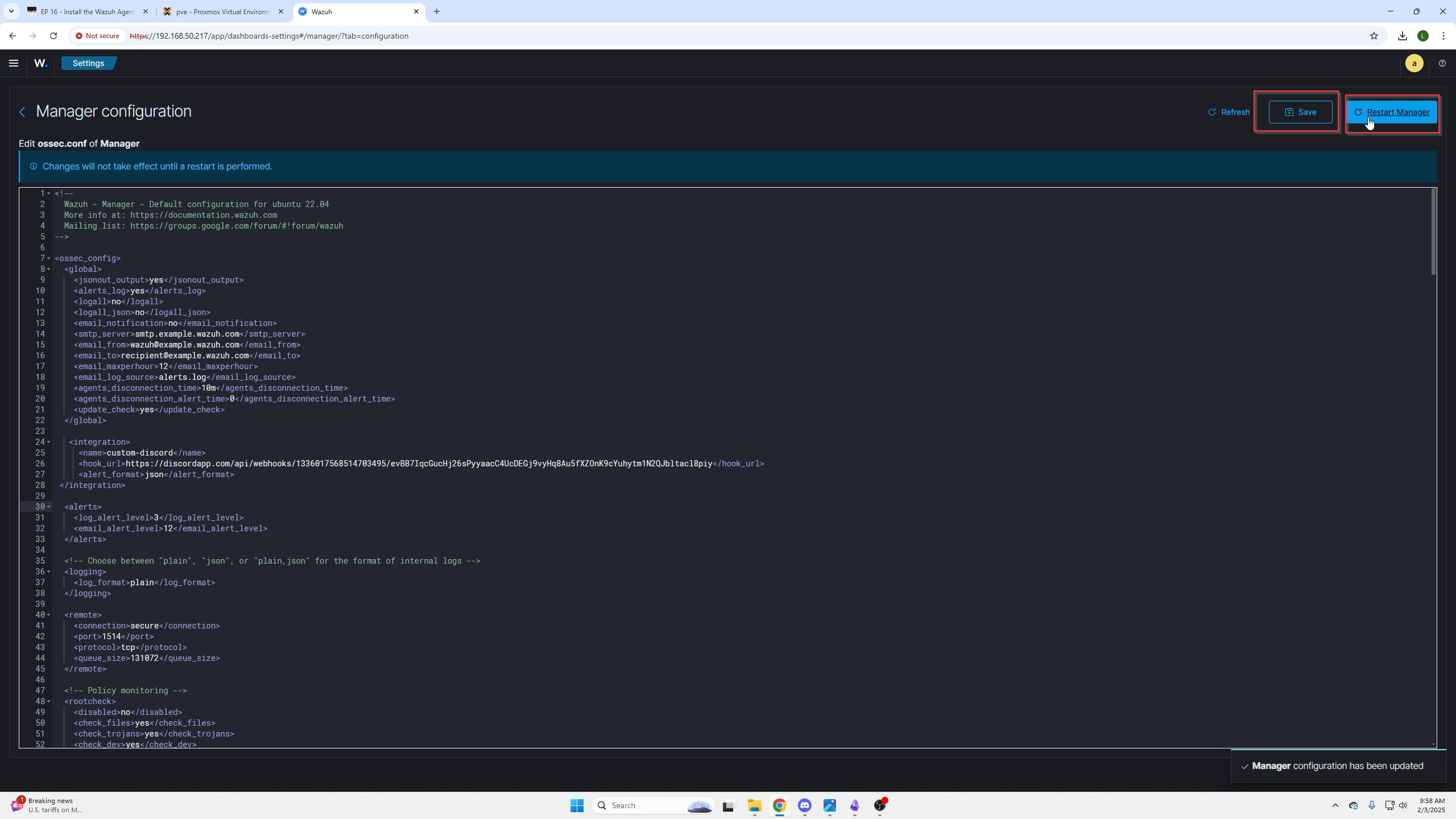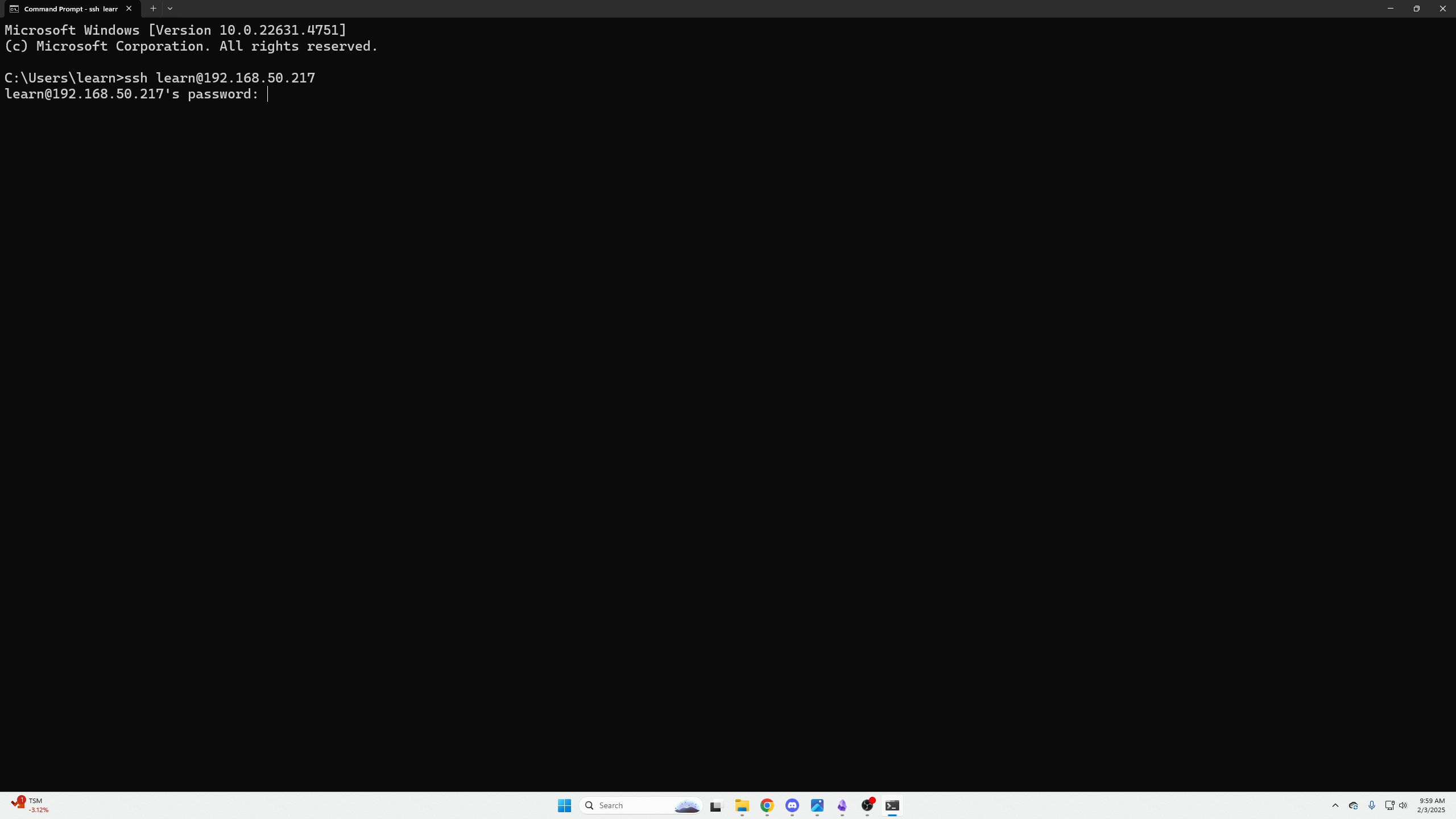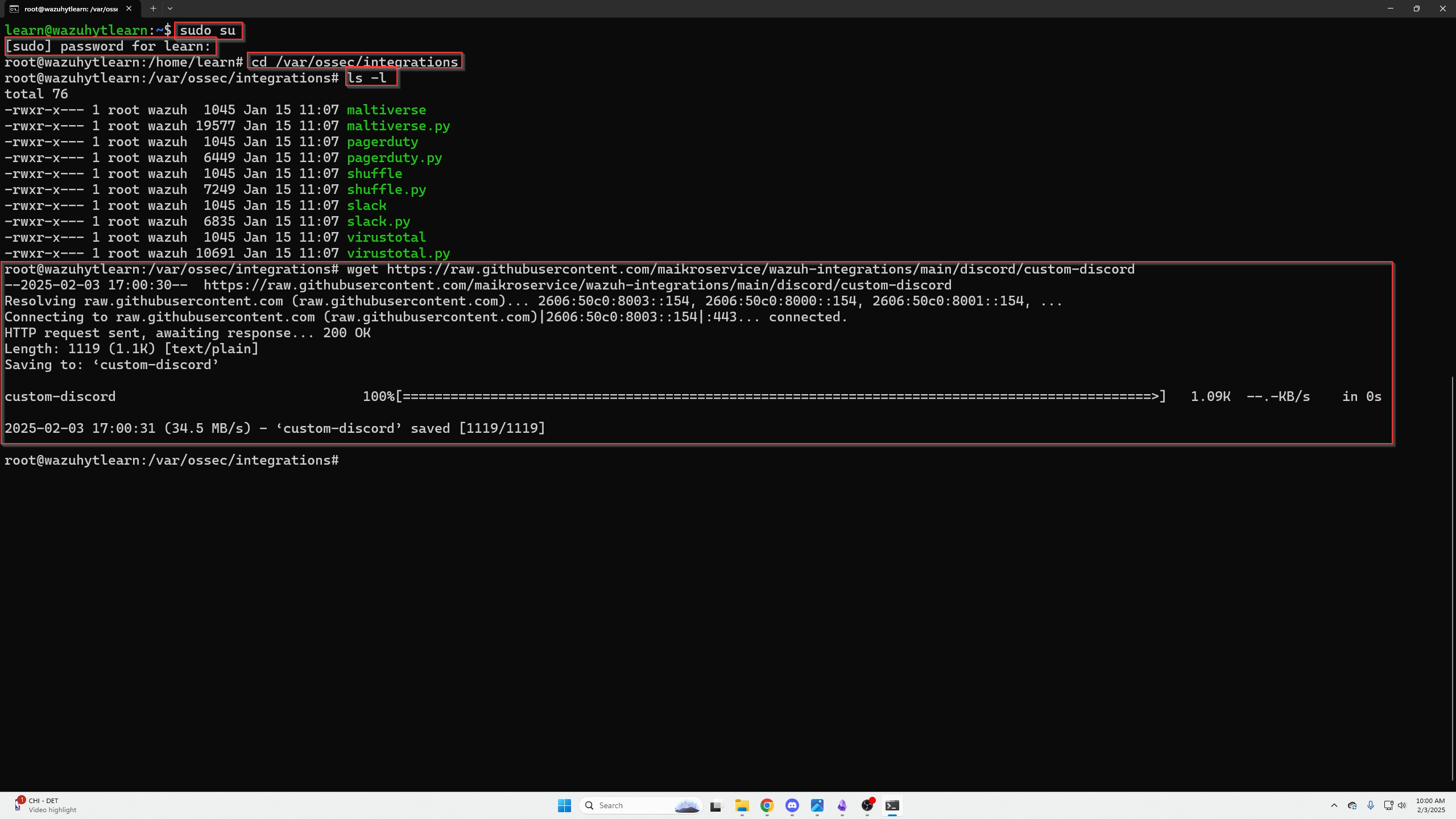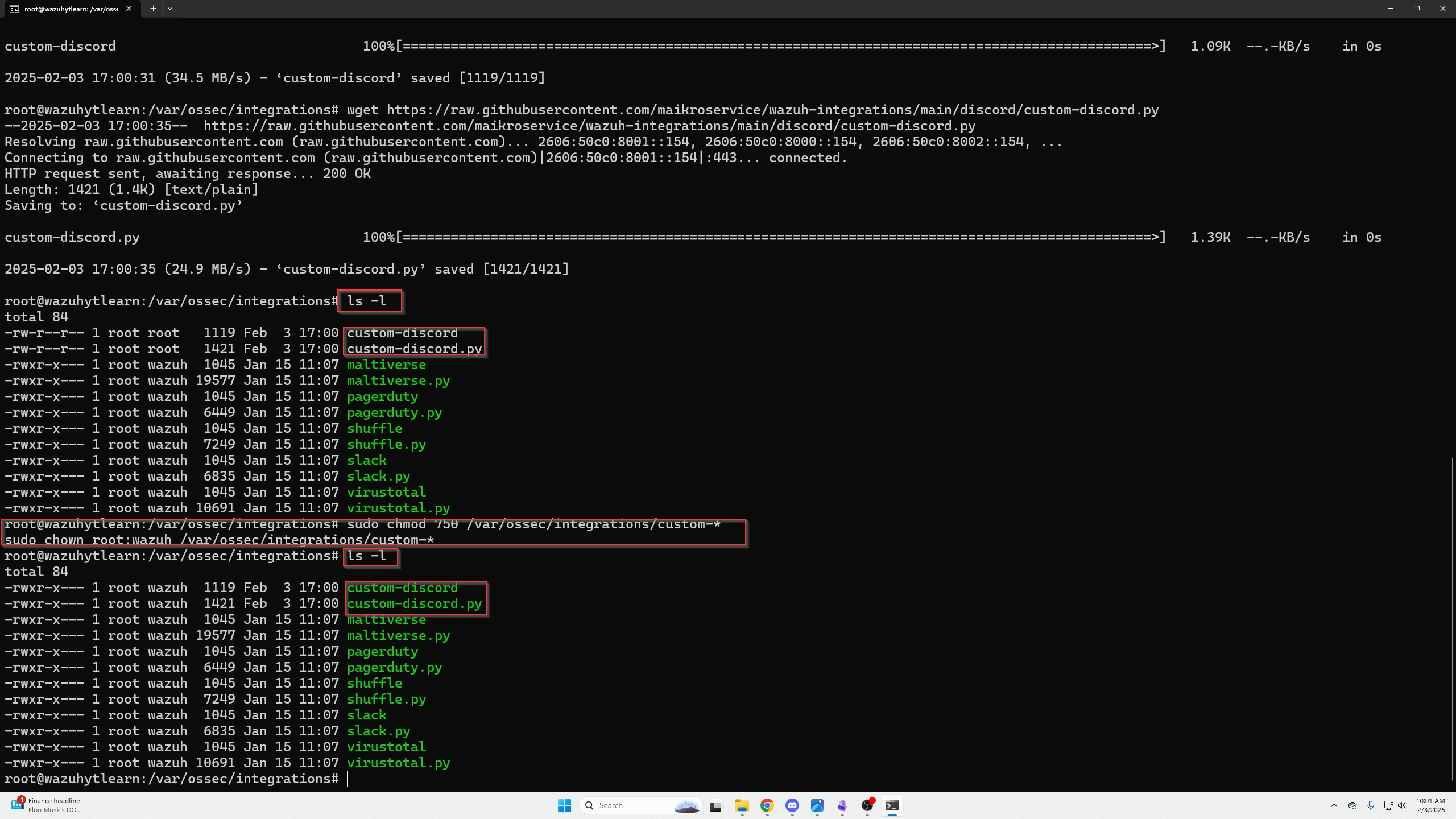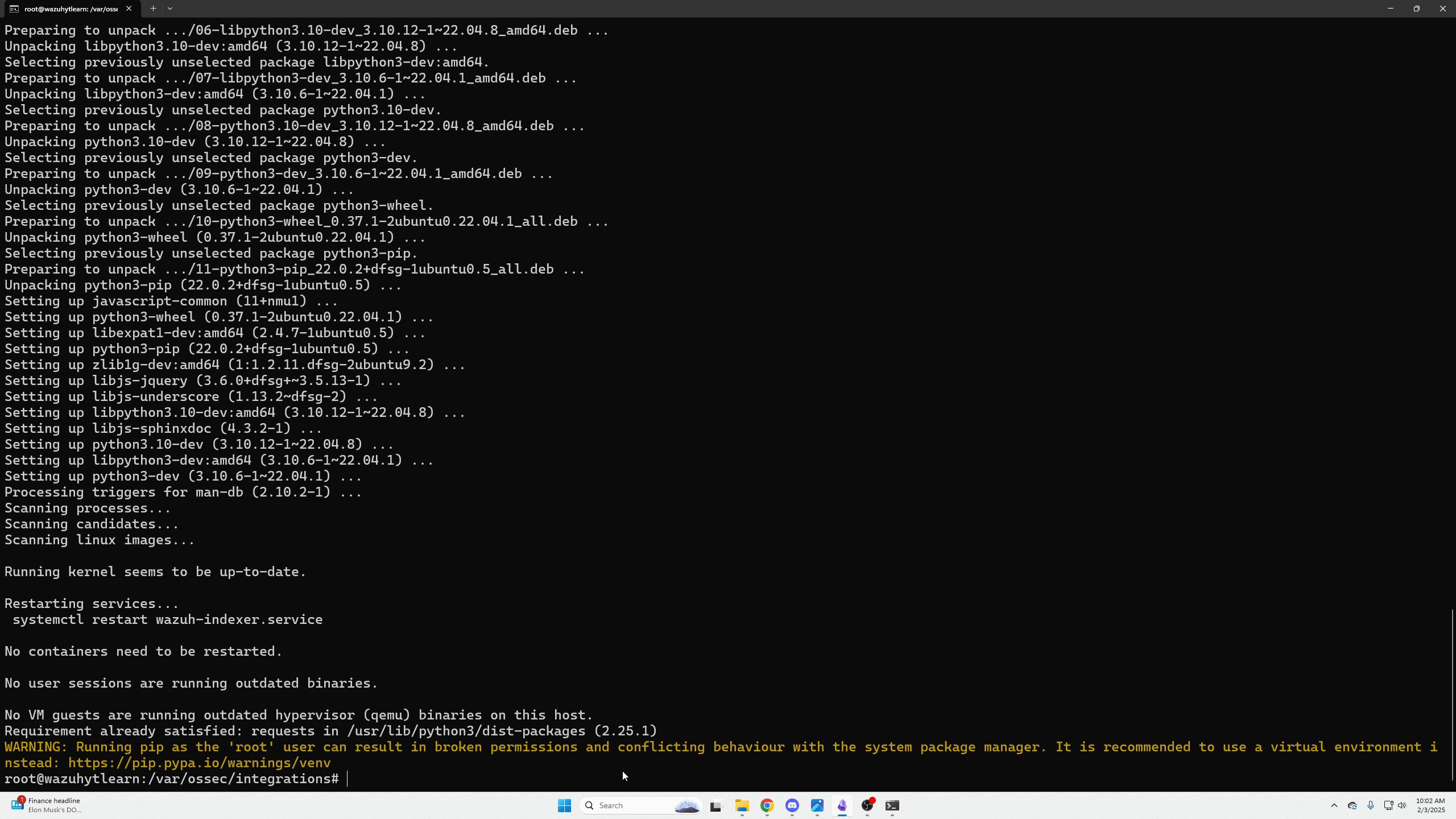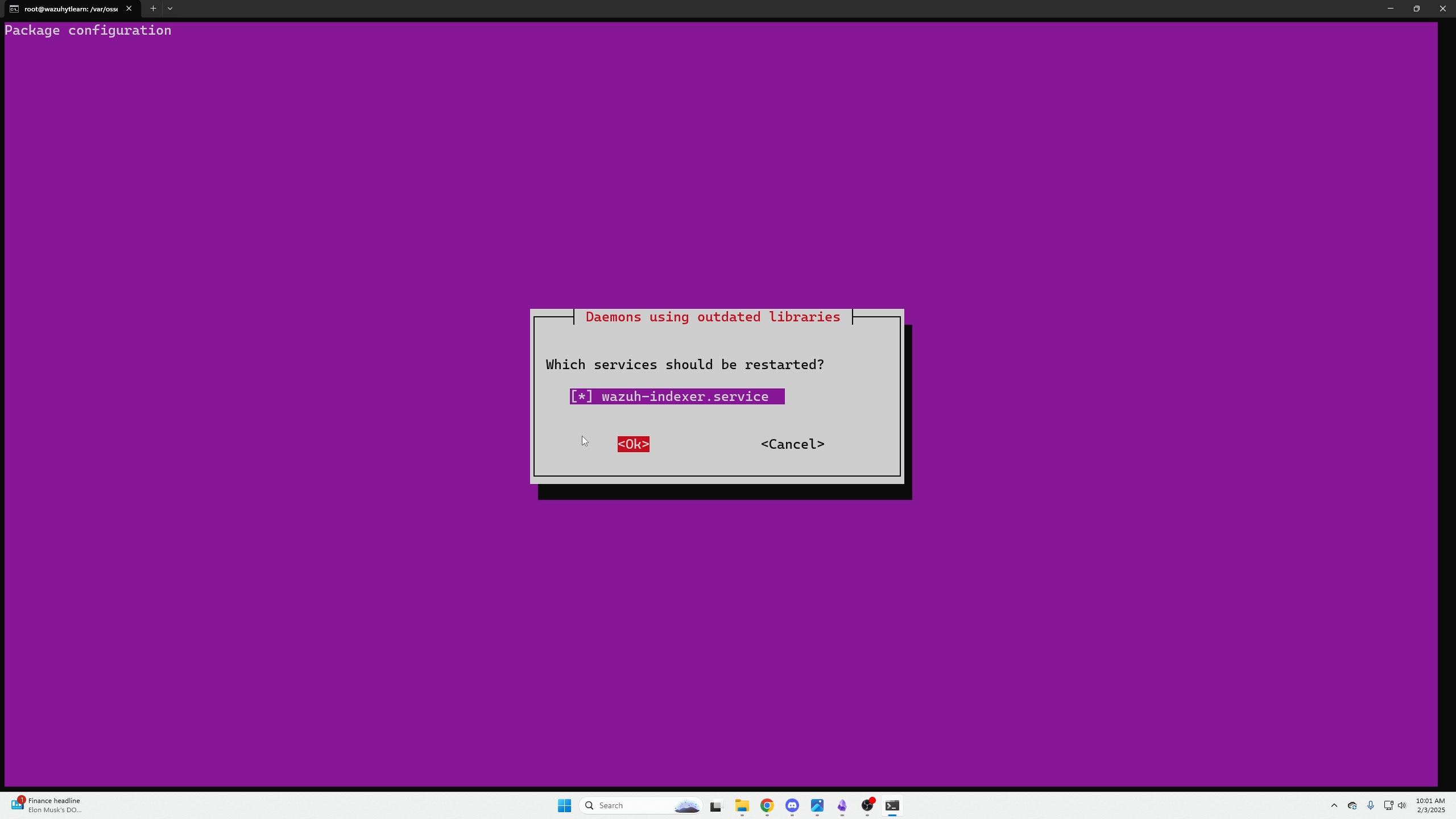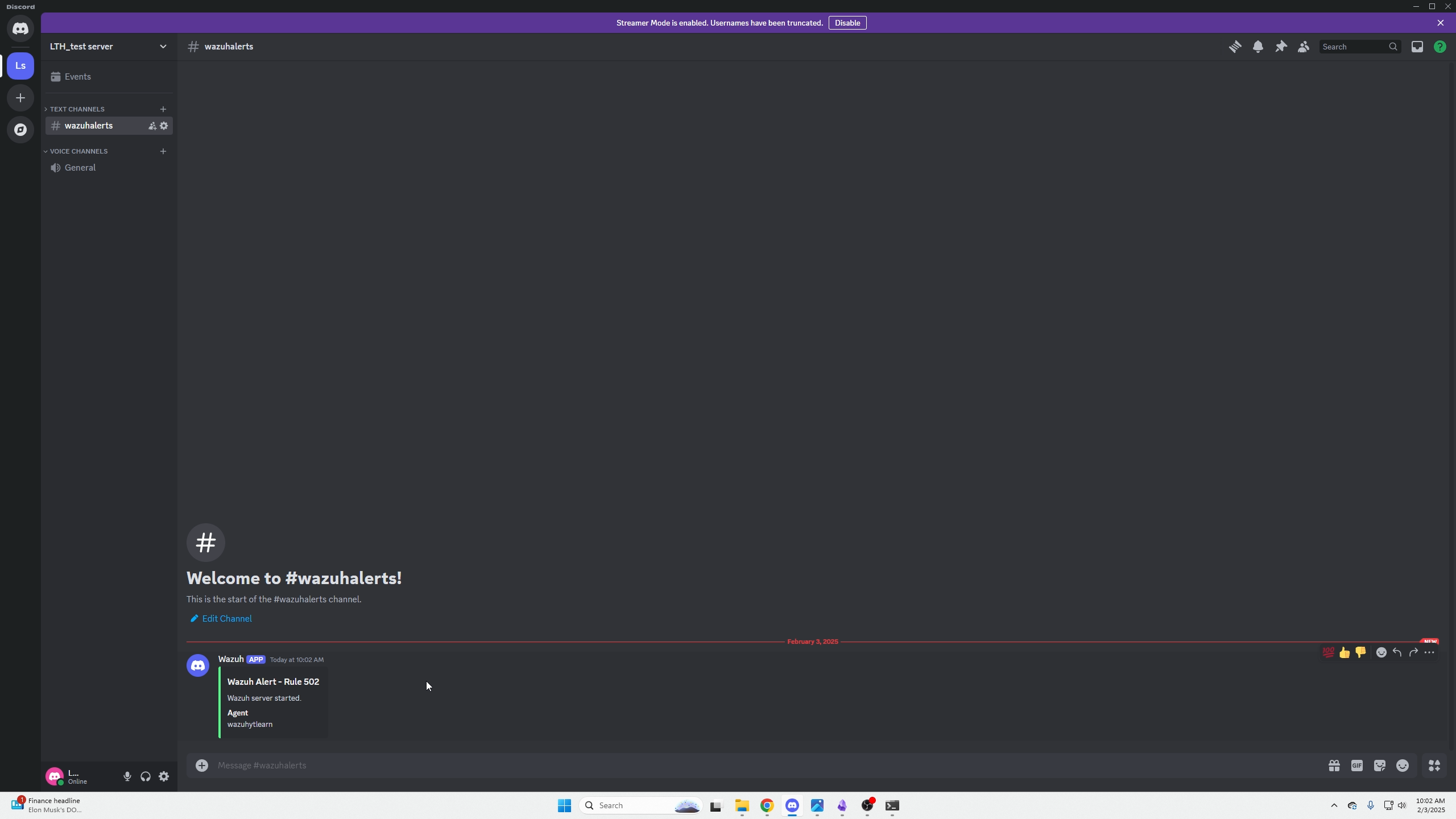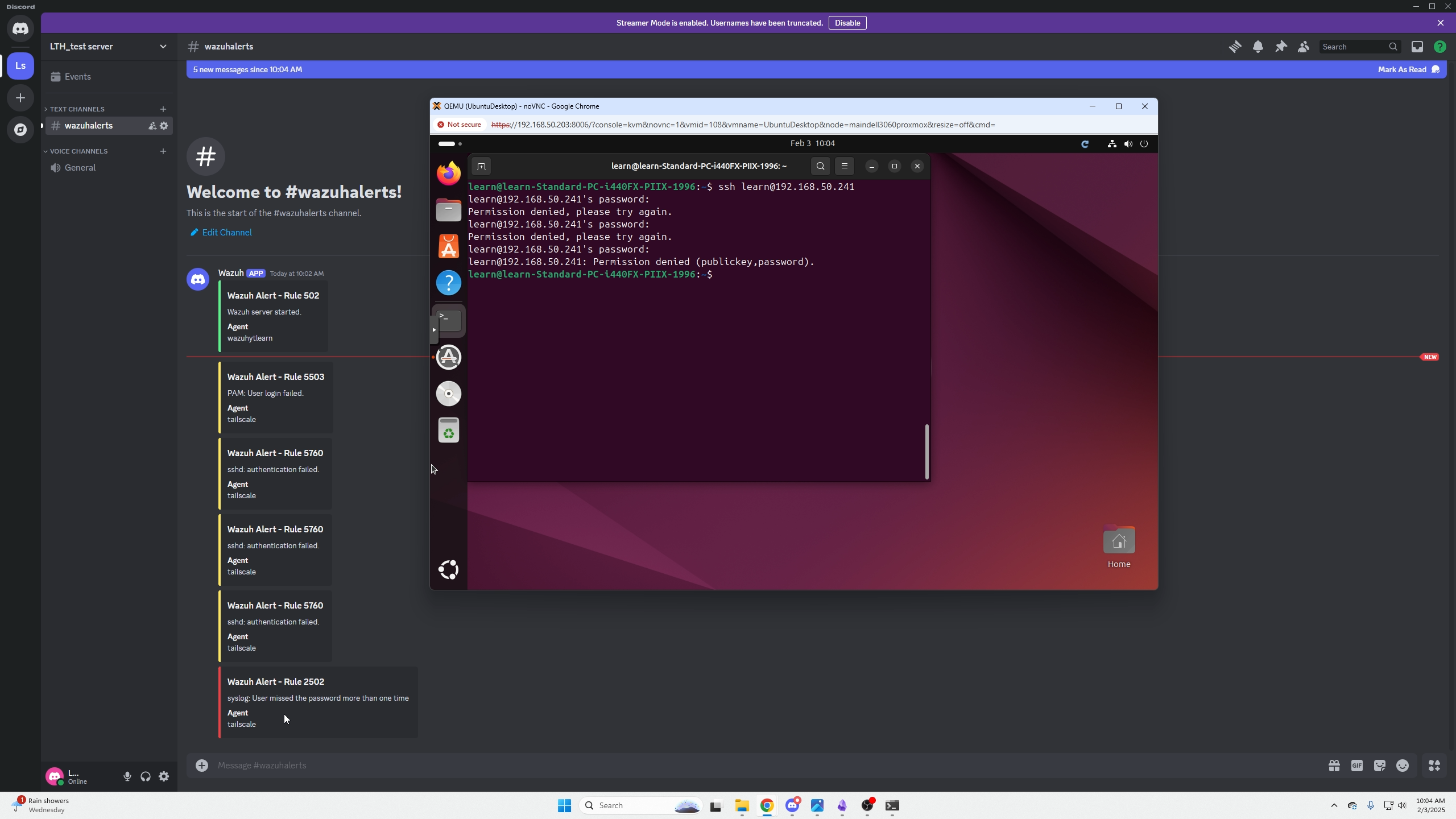How to Push Wazuh Alerts to Your Discord Server
In this episode we will cover how to push Wazuh Alerts to your Discord server! I think this integration is super useful because 99% of us probably already use Discord. Why monitor a Wazuh Dashboard when you can monitor your network through Discord?
Example of Discord Alerts
Here is an example of what we are going to do in this episode:
Create a Discord Webhook
- Open Discord.
- Go to the server you want to use to monitor Wazuh.
- Create a text channel.
- right click on your server
- Go to server settings.
- Select the integrations page.
Click on Create a webhook.
- Click New Webhook.
- Name your webhook but to something like WazuhAlerts.
- Select the text channel for your Wazuh alerts we created a second ago.
- Copy the Webhook to a notepad, we will paste it in a configuration file in a minute.
Configure Wazuh's Dashboard Integration settings
Login to your Wazuh dashboard and go to the following location:
(Server Manangement / Settings)
On the top right click (edit configuration)
We are going to paste the following code BELOW the tags <global> </global>
<integration>
<name>custom-discord</name>
<hook_url>https://discord.com/api/webhooks/XXXXXXXXXXX</hook_url>
<alert_format>json</alert_format>
</integration>
<hook_url> </hook_url> tags.
- Click Save.
- Restart Manager.
SSH into your Wazuh Dashboard Machine
Next we need to SSH into your Wazuh Dashboard Machine/VM (etc.) to configure the following settings.
After you login perform the following commands:
then go to the config section for integrations:
We can use the following command to see a list of files in there
We need to grab the following discord integrations for this custom Discord notifications here:
andwget https://raw.githubusercontent.com/maikroservice/wazuh-integrations/main/discord/custom-discord.py
We can then verify they are downloaded. We can also see they are white because they don't have the proper permissions yet.
Then we need to ensure they have the proper permissions to execute:
sudo chmod 750 /var/ossec/integrations/custom-*
sudo chown root:wazuh /var/ossec/integrations/custom-*
Now we can verify they are correct one more time (and that they have turned green instead of white becuase they have the right perms now.)
Now because this is a python script we need to install the proper pip: (You may get a "Running as pip as the root user..." error but its fine, do not worry about it.)
Lastly, we need to restart Wazuhs controls:
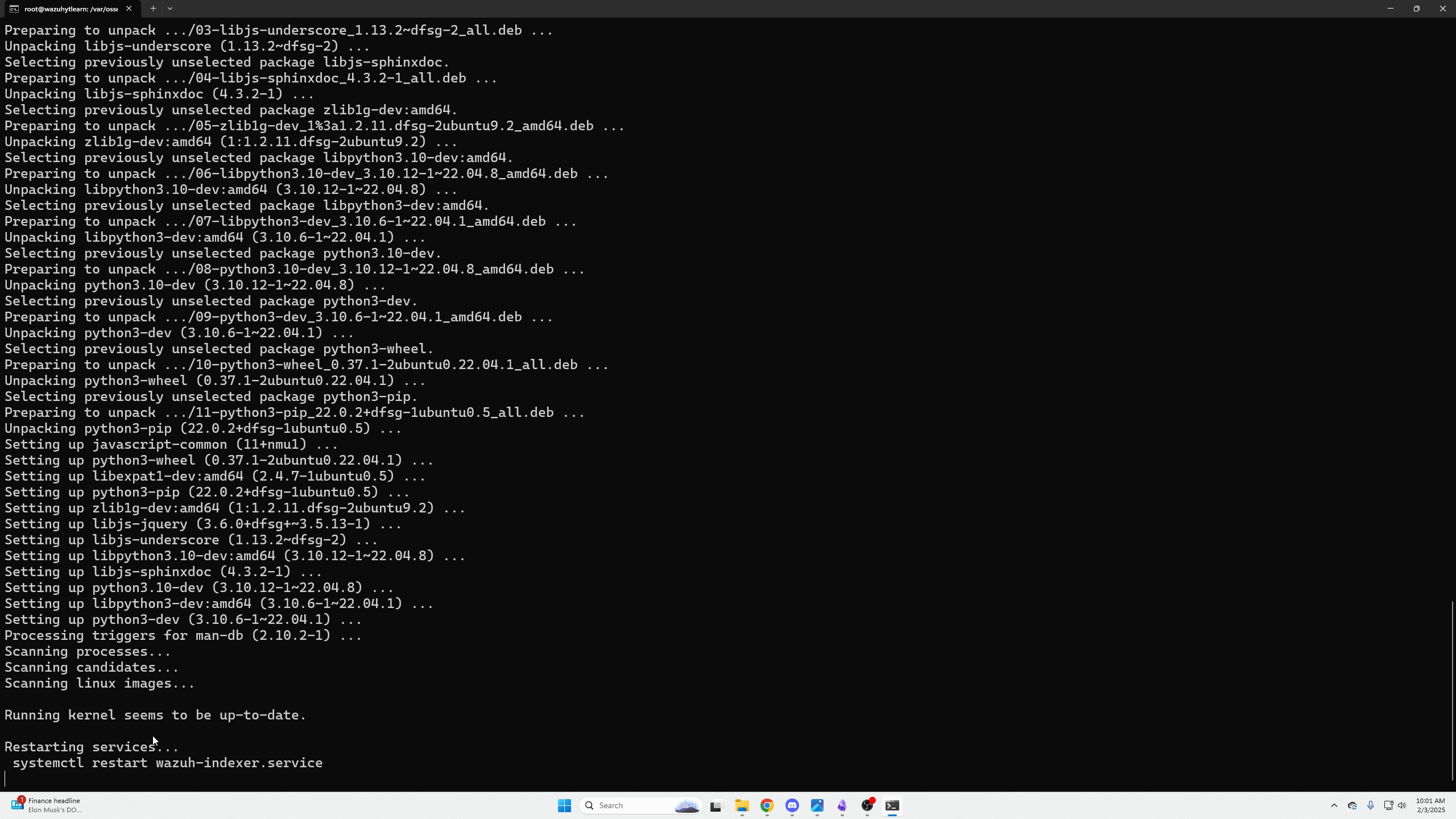
....
Verify Discord Alerts
Next we can go to our Discord channel and see the service restarted with a confirmation alert:
I am going to attempt to SSH into one of our Machines with the Wazuh Agent installed and type the wrong password to mimic failed login attempts from a malicious actor.
We will see that we get notified in Discord for these failed attempts within just a few seconds.
Conclusion
That is it! I hope you guys enjoyed, if you would like to learn more please see the links down below.
Wazuh external integration configurations