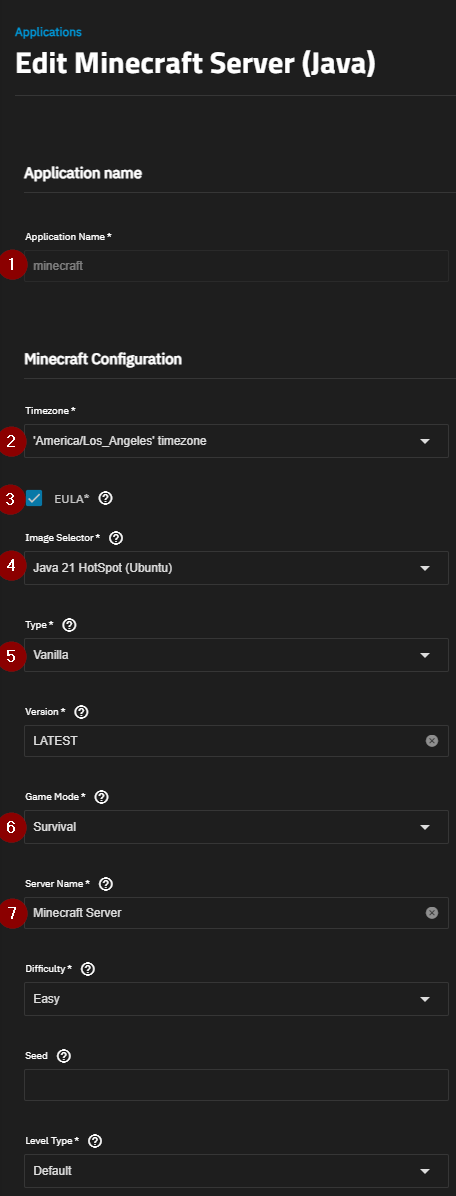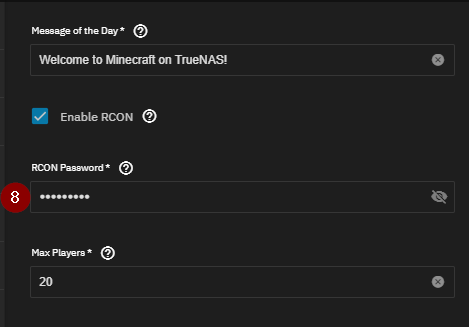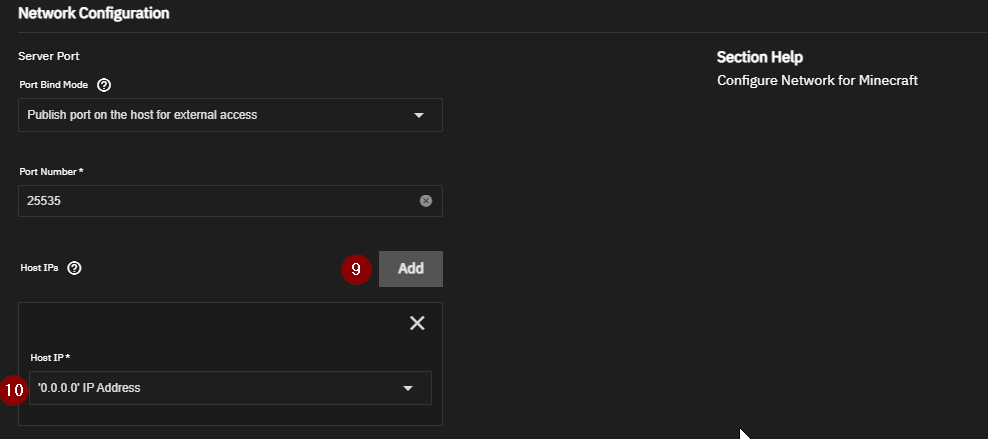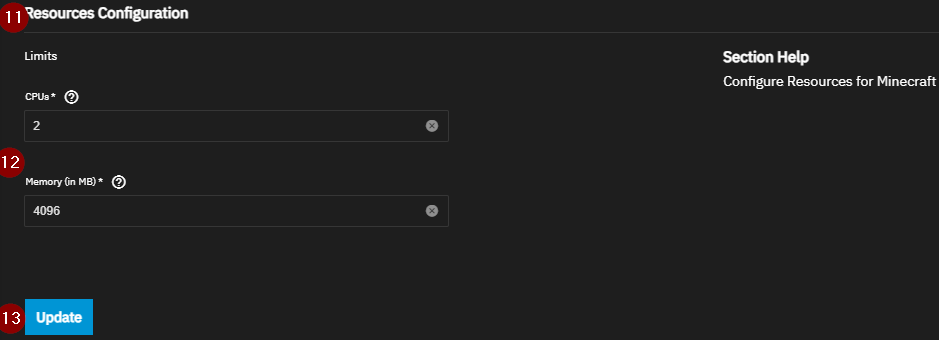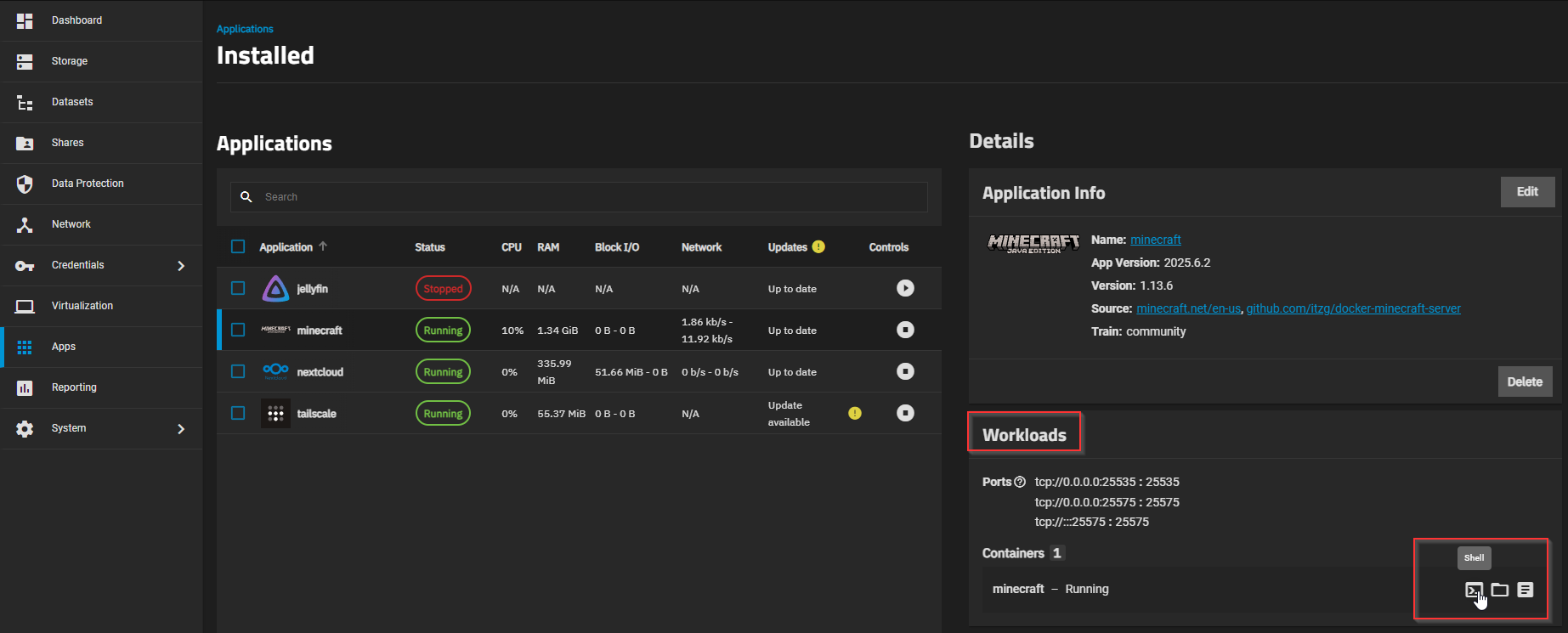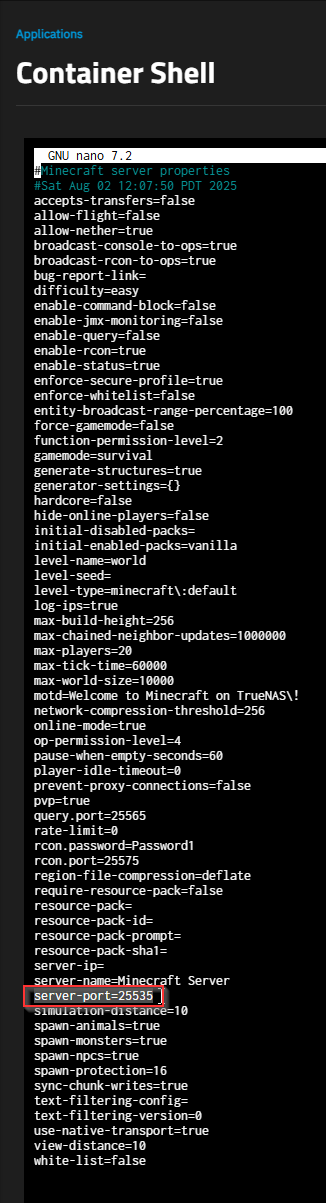MineCraft on TrueNas
Hey all, in today’s video, I am going to cover setting up ANY version of Minecraft on TrueNas (Minecraft Vanilla, Spigot, Bucket, Paper, Folia, Fabric, Forge, NeoForge, CurseForge, Modrinth, Feed the Beast, Pufferfish, etc., etc.)
Installing Minecraft
- Log in to your TrueNas machine. If you have not set up TrueNas before, check out our video here
- Click the apps page on the left!
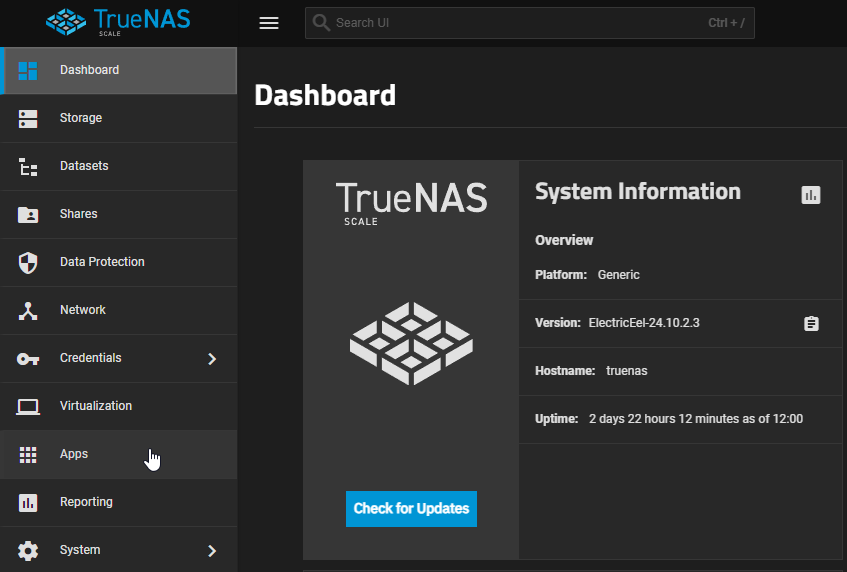
- Click Discover Apps on the top right (the blue button).

- In the search bar, type Minecraft!
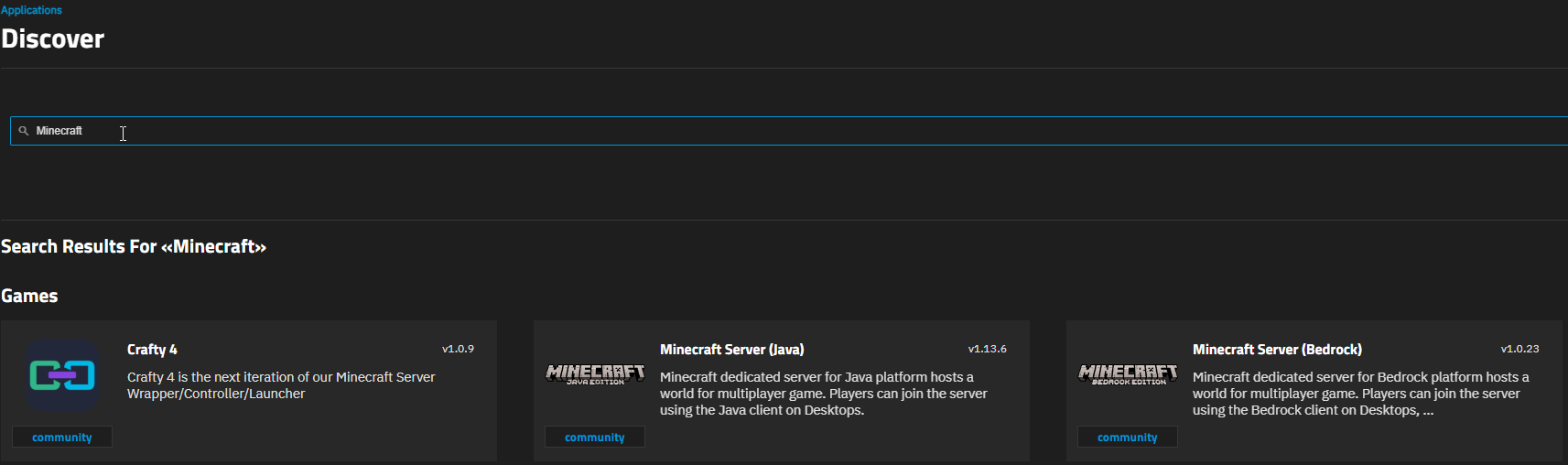
- Select Minecraft Server Java or Bedrock (Bedrock is the cross-platform one, where Java is PC only but many find it to be a better, more original experience to original Minecraft).
- Select install!
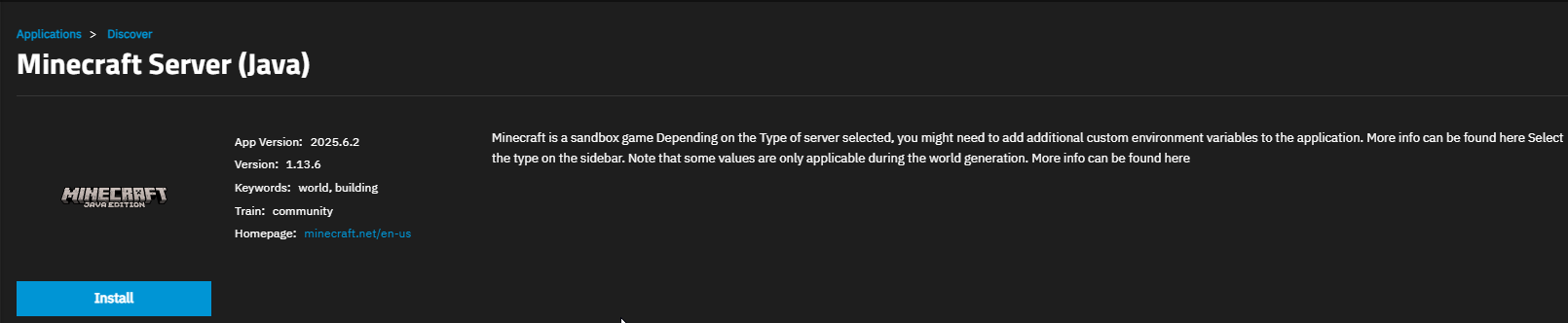
Application Settings
- Name your Minecraft server
- Select your time zone
- Check the EULA agreement box
- Select your Image
- Select your Type
- Select your Game Mode
- Name your Server!
-
8. Add a Recon Password!
-
9. Scroll down to _Network Configuration_
-
10. Select _Host IP_ under the Host IP section.!
-
11. Scroll down to Resource Configuration
-
12. Set the CPU and RAM count for your machine
-
13. Select Install!
Launch Minecraft
- Launch Minecraft
- Go to Multiplayer
- Select direct connection
- Type in your TrueNAS Machine IP and the port 25535 (For Java Vanilla)
There you have it, a Minecraft server setup in just a few minutes!
Editing Minecraft Server Files
This gives you a list of files to edit!
-
3. We will use Nano to edit the server.properties location.
Within there, you can find important information, such as port numbers, depending on the version you installed, and other server information you may want to change.
That is it, I hope you guys enjoyed this tutorial, and stay tuned for more projects coming to the channel soon!