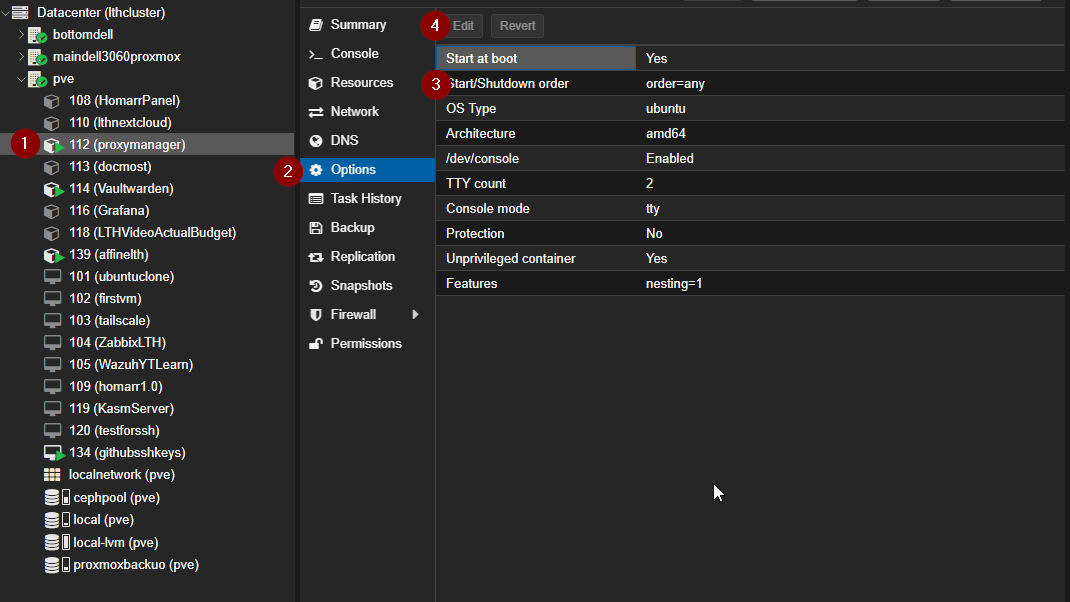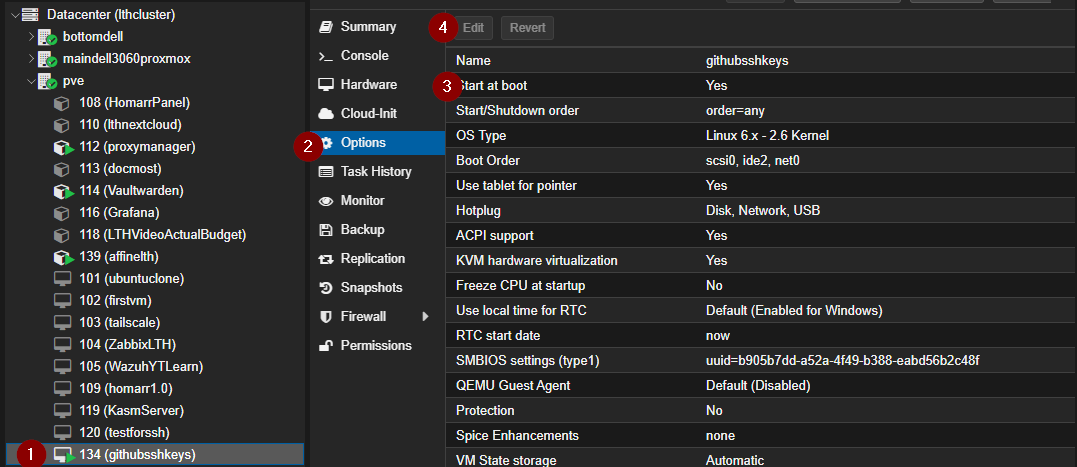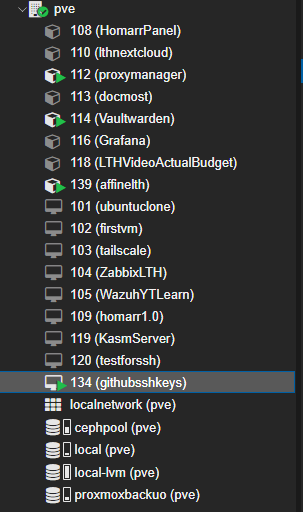Learn To Upgrade Your Proxmox Clusters RAM
Hey guys, in this video I will show you how to do the following: 1. Properly show down Virtual Machines and Containers in Proxmox 2. Ensure your VM's and Containers will boot up after restart 3. How to upgrade your Proxmox nodes RAM 4. Verify that all services are back online
Container Auto Boot in Proxmox Setting
First login to your Proxmox node/cluster and follow the image below. Ensure start at boot is set to yes
Virtual Machine Auto Boot in Proxmox Setting
You will do the exact same thing for a Virtual Machine too.
Change out your RAM
Depending on your machine, go ahead and change out your ram right now and then boot your machine back up.
Verify Containers and Virtual Machines are Back Online in Proxmox
Log back into your Proxmox dashboard and ensure all the container and virtual machines are back online (indicated by the green right point arrow).